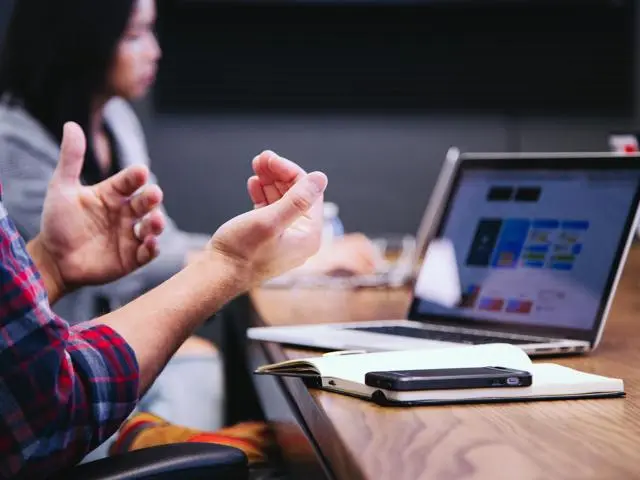Yellow weather warning
The Met Office has issued a yellow warning for ice. Wintery conditions will affect Suffolk this week. Take care when travelling and allow extra time for your journey.
If you see a highways emergency, please call 0345 606 6171.
Find out more about severe weather affecting Suffolk, including how to prepare.